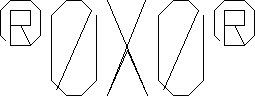 |
|
|
|
|
Instructions |
|
Table of contents
|
|
|
About r0x0r Lost since some time in the 1980's, r0x0r has been rediscovered and emulated on the PC for your enjoyment. |
|
Rocks was a stand up arcade game which put the players at the controls of their spaceship in the middle of a chaotic field of floating junk. In addition to the debris, enemies would warp in and attack the players. The game could be played by up to 4 players at a time, who could either cooperate with each other or try to kill each other off. Players could form teams or play in a free-for-all. After discovering this Rocks machine in horrible shape in the back room of a local arcade vendor's warehouse, I purchased it and restored it to its original beauty. It was so fun to play that I decided to emulate it for the PC. I also added several features that were not in the original game, including the ability to change many game parameters and options, and several different types of controls. The result is the game you now have. |
|
System Requirements r0x0r requires the following system specs to run at a satisfactory rate. Unlike system requirements supplied by many software companies, especially many game companies, these system requirements are not the level at which the game technically functions properly. They are the same as the specs of the system on which the game was developed and extensively tested, and it plays WELL on this system...
The system on which this game was developed and tested was:
Also note that r0x0r's rendering and physics engines are resolution-independent. This means that the game will run every bit as fast in 1600*1200 as it will in 640*480. Best performance is also achieved with color depth set to 24 or 32-bit. |
|
Object of the Game The object is to score as many points as possible. Points are scored for destroying debris, destroying enemy ships, and destroying opponents. If you are playing a team game, you will lose points for destroying your teammates. The game ends either when all players' ships have been destroyed, or when the timer runs out. When playing a timed game, a player can still be eliminated by losing all of his ships. Bonus ships are awarded every 15,000 points. Announcements will be made when the player is on a streak. This occurs when the player has destroyed 50 (Rockin), 100(Rock Domination), and 200 junk pieces (Rock Master) without being destroyed. These announcements do not affect the game or give the player any kind of bonus ships or points. |
|
How To Play r0x0r Once you have started r0x0r, begin a new game by pressing the space bar. Players 1 through 4 can enter or leave the game by pressing the F1 through F4 keys respectively. To use the in-game menu, press Escape. While in the menu, use the up/down keys to select a menu item, and enter to activate that menu item. The second and third items on the menu are your Control Settings and Game Style. You can cycle through these by using the right and left arrow keys. When you are done in the menu, press Escape to exit the menu again, or select Resume and hit enter. To Pause the game, press the pause key. To exit the program, you can use the menu, or hit Alt+F4. (note: while the game is running, all Windows hotkeys (alt-tab, ctrl-esc, ctrl-alt-del) are disabled) Ships are piloted by controlling the facing direction, and using the thrusters to move. The thrusters apply forward momentum to the ship. To speed up, hit thrust. To slow down, turn your ship around and thrust. It may take some getting used to for those who are new to this type of flying, but it is very fun once you learn how to do it. (see Controls for default control settings) Your ship has two weapon slots, plus a powerup slot. Weapons and powerups can be picked up and installed on your ship by simply running into them. When you do this, your cargo autoloader arms will automatically install the new weapon on your ship. Once the weapon is installed, which takes the same amount of time as reloading the weapon, it will be ready to fire as soon as it loads up the next round of ammo. For many weapons this time delay is not even noticable. But some weapons have a long reload time, such as the Nova Bomb which takes ten seconds to fire once you have picked it up. To fire your weapons, press the fire button for that weapon. Primary weapons and secondary weapons use separate slots, separate buttons, and separate ammo. Powerups are all automatically activated when you pick them up, so there is no need to worry about controlling them. If you need to make a quick escape from danger, you can use the Warp feature on your ship. Just hit the Warp button and you will be zapped into subspace for half a second and reappear in a second at a different place on the screen. Beware that the warp drive is a new technology. As a result, your ship will sometimes re-enter realspace inside some debris, and sometimes it will pass through undetectable anomolies in subspace and be destroyed. |
|
Controls Below are the default controls. To change your control settings, run "r0x0rControls" from the r0x0r selection in the Start Menu. If you want to be able to switch back and forth between control sets, you can save your custom controls in different files and then select them from in the game |
|
|||||||||||||||||||||||||||||
|
* To aim the ship with the mouse, Move the mouse around in a circle. It takes some getting used to but it quickly becomes natural. ** To aim the ship with a joystick, simply push the joystick in the direction you want the ship to face. If the joystick is specified as a game pad, the left/right on the D-pad will turn the ship left and right. |
|||||||||||||||||||||||||||||
|
Options r0x0r offers a lot of options that allow you to customize gameplay in many different ways. (See the list of settings below.) You can either select from one of the preset gamestyles, alter one of the presets, or make your own brand new GameStyle. To set up your own GameStyle or alter an existing one, run "r0x0rOptions" from the Start Menu. The Options program offers information on what each of the settings do. When you have set up the options to how you like them, save your new GameStyle and run r0x0r to try it out. To select your game style in the game, hit Escape to bring up the menu, highlight the GameStyle (the third menu item from the top), and then use the right/left arrow keys to select your GameStyle. |
|
Options list: Ships: Weapons, Lives, Bonus Ships, HitPoints, Damage Scale, Bullet colors. Physics: Pixel Collisions, Ship Speed, Junk Speed, Thrust, Turn Speed, Global Scale, Ship Scale, Junk Scale, Gravity. Multi/Team Play: Bullets Damage Players, Damage Teammates, Kill Score, Game Timer. Speed/Timing: Normal Timescale, Slowmo Timescale, FPS limit. Pickups: Junk Spawns Pickups, Pickup Odds, Free Pickups, Pickup Stay Time. Rally: Play Rally, Weapons Enabled, Laps, Checkpojnt and Fence Colors. Enemy Ships: Enabled, Frequency. Junk: Starting, Level Add, Starting Game Level. Other: Screen Aspect, Forcefield Color, Screen Wrapping, Screen Shaking, Mute. Global: Game Scale, Time Scale, Mute, Shake, Slowmo. |
|
|
Gametypes A Game Type is a set of options that can be selected from the in-game menu. These allow you to play the game in many different ways. The Game Types are set up using the options editor. See options for more details on how to create your own game type. r0x0r comes with several game types included:
|
|
Credits Credits:
Special thanks to :
|
|
Legal Information r0x0r and all associated artwork are ©2000, Serpentine Widgets. The r0x0r logo and Serpentine Widgets logos are trademarks of Serpentine Widgets. Serpentine Widgets is not liable for any damage to your computer or other software that you might for some reason think was caused by this game. |
|
Editing r0x0r r0x0r has several tools that can be used to edit ships, explosions, debris, weapons, bullets, powerups, race tracks, and gravity fields. All data files for r0x0r are standard common file types (for example, .wav files) or can be viewed/changed with notepad or the editing tools. To edit stuff, just download and try out the editors. If there is no editor (for example, the bullets) or if you don't like the editor, you can read the file specifications which are included in the folders for those items, and then use notepad to edit/create your own stuff. As a reminder, make sure to keep a backup of any files that you want to change. This way if your changes cause a problem with the game you can easily revert to the default installation. |